Windows Explorer has been the corner stone experience for Microsoft Windows users and has undergone several design changes from the start. But in the recent past, its revival has not been that much and we see no much change in it when we compare its features to Vista and Windows 7. Welcome Windows 8!
Microsoft has observed some interesting user usage when it comes to Windows Explorer. The top 10 commands used are 81.8% of Explorer command use. Also the telemetry data shows that 54.5 % of commands are invoked using a right-click context menu and another 32.2% are invoked using keyboard shortcuts. Also out of the many popular commands used in Windows Explorer, only 2 commands were available on the Command Bar.
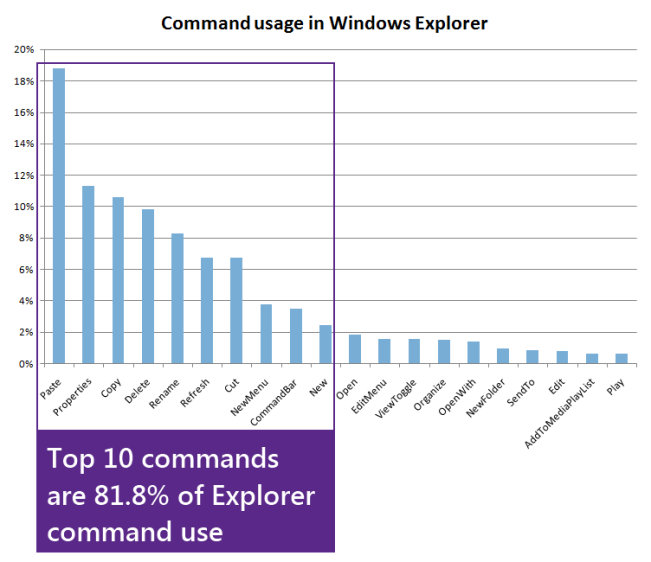
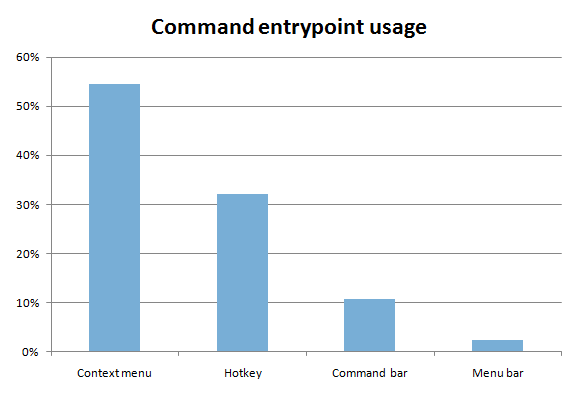
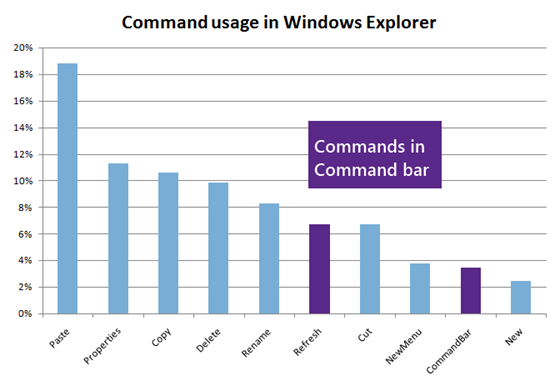
[Image Credit : blogs.msdn.com]
After observing these interesting facts Microsoft has decided to change the Windows Explorer experience in Windows 8. Now it has come out with Ribbon based UI.
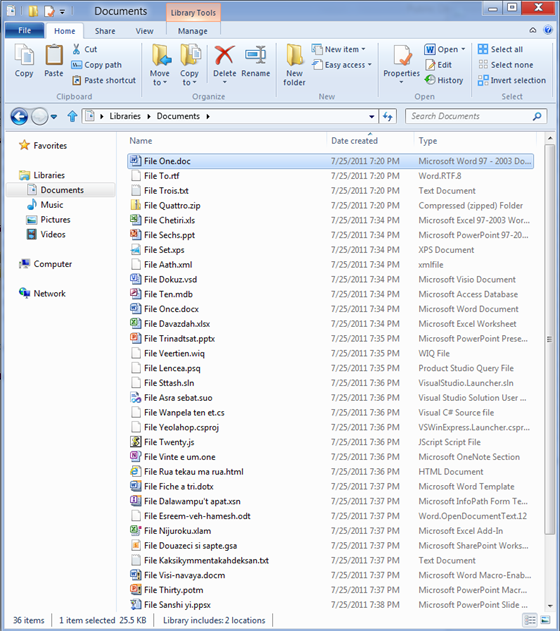
This brings the much needed tabbed browsing , efficient managing of file management tasks, streamlined command experience and rich explorer’s heritage back.
There are 2 useful software that brings this Windows 8 Explorer experience to Windows 7 – BExplorer and STDU Explorer.
BExplorer – Bring Windows 8 Explorer Ribbon UI to Windows 7
This software does not replace the Explorer in Windows 8, but rather brings some interesting features when launched. On launching you can open items in separate tabs. Also BExplorer adds two new sections – Home and View.
The Home tab contains verbose cut, copy, paste, rename, clone tab, and close tab options. The View tab provides sorting options to sort items by date, size, type, format etc. The common viewing options such as extra large, large, medium, small icons, details, content tiles and list view have been added as a separate menu which contains two groups.
Unfortunately the boasting doesn’t work completely when it comes to practicality. Many of the BExplorer sections, including the two groups mentioned above don’t work as said. Most of the menus appear empty, including the File tab.
The developer has promised more customizations like extended jumplist support, command prompt synchronization, dual panel support and library/folder icon customization feature in the coming versions.
But the heart-calming feature is that the tabbed interface and Windows 8 Ribbon UI works with ease. You can also minimize the Ribbon UI unlike in Windows 8 which is not possible.
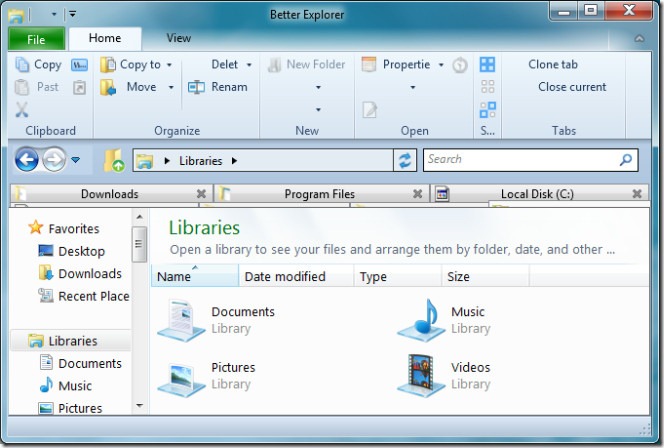
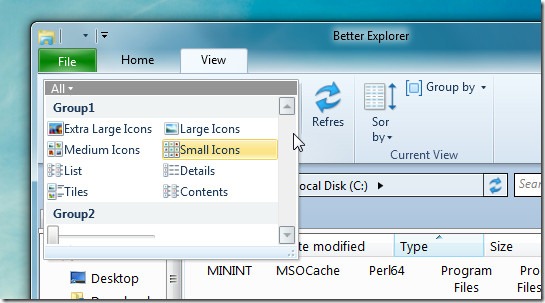
[Image Credit : addictivetips.com]
Better Explorer only works in Windows 7.
STDU Explorer – Brings Windows 8 Explorer Ribbon UI to Windows 7
This tool does not replace the default Windows 7 Explorer but it imitates the Ribbon UI design in Windows 8 Explorer. Apart from supporting all the basic file management operations like copy, paste, cut, copy all etc, it comes with an in-built file viewer as well which can also preview images present in different formats like JPG, GIFF, PNG, PSD, etc and as well as plain text (TXT, CSV, LOG) and eBooks file formats (PDF, FB2, DCX, CBZ, DjVu).
STDU Explorer can also filter folder by commonly used file types such as Images, PDF documents, comic book files etc. You can also switch between 3 different views – Folders view, File preview, and Content pane. The Preview pane renders all the supported file types and shows them in the main preview area with options to zoom in/out the documents, images and play/pause media files etc.
There is also the option to change to different UI themes, by using the Style pull-down menu present at the right-corner of tab bar. You can change color and look with this option.
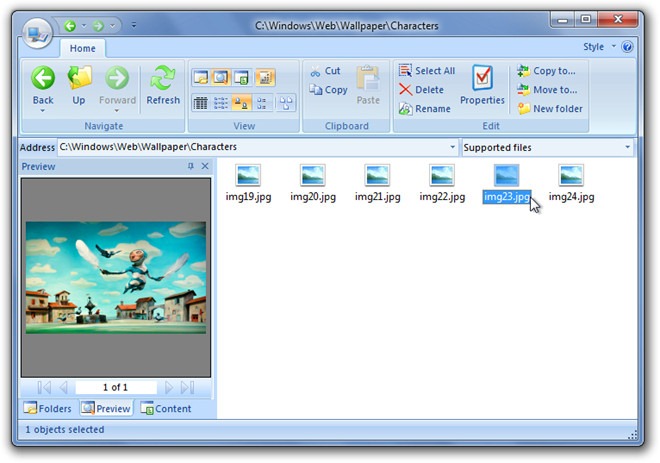
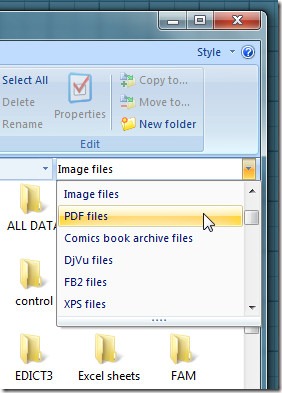
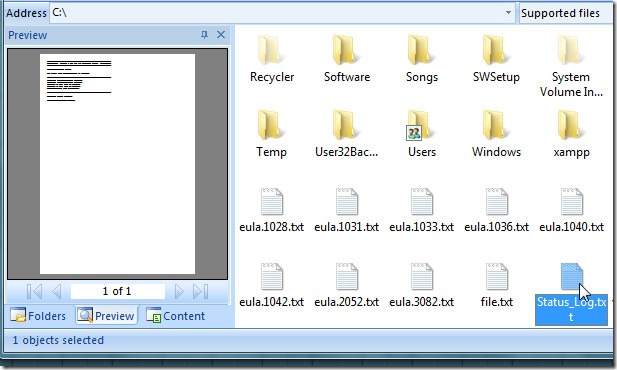
This tool works on XP, Vista and Windows 7.
Ribbon UI is a welcome feature in Windows 8 Explorer and getting it in Windows 7 makes you feel you are with the latest changes and for those who are still skeptical of Windows 8 can test such features on your old Windows system and later change to the 8 version when it comes out in October.
